Copy Site
Quickly create multiple sites by copying existing ones with the Copy option on more options list.
It helps you with the following:
-
Split up operations for larger sites,
-
Track assets that perform multiple activities in a single site easily and
-
Carry over settings and preferences into new sites, saving time and effort.
• For sites with a calibration file, you won't be able to copy the site. Use Edit Site to note the site details to then recreate/modify a similar new site.
• You can also copy archived sites on Archived.
To copy a site:
-
Navigate to Sites Dashboard and find the site you want to copy.
-
Whether on Grid, List or Map view, click more options
 . Select Copy.
. Select Copy.
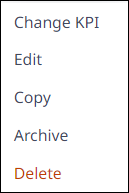
-
This opens Copy Site.
-
Ensure that the site name is changed to distinguish from the existing site.
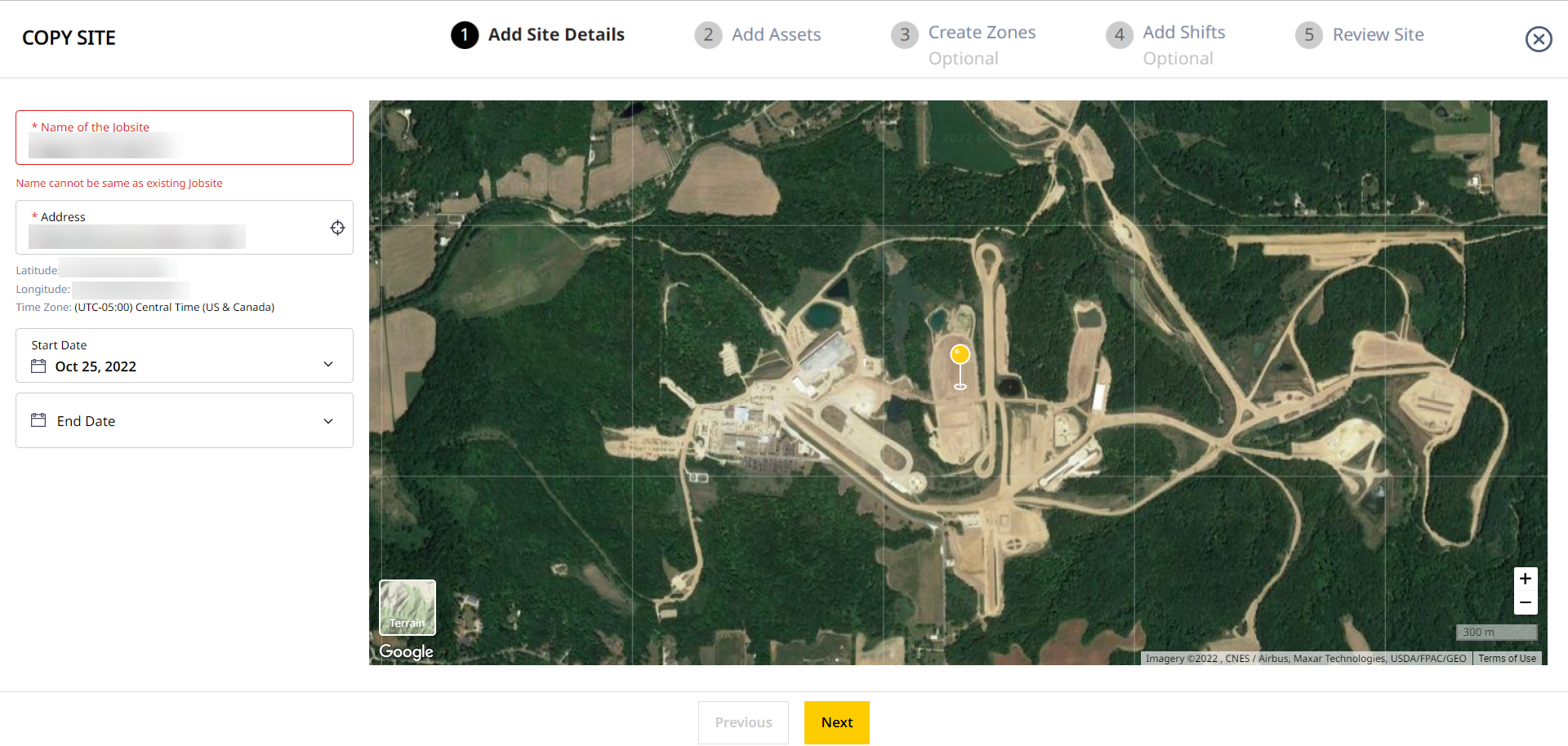
-
Make any desired changes on Add Site Details, Add Assets, Create Zones and Add Shifts steps as well.
Refer to Create Site to learn more about setting up sites and the steps involved. -
Review site details and click Finish on Review Site to create site.
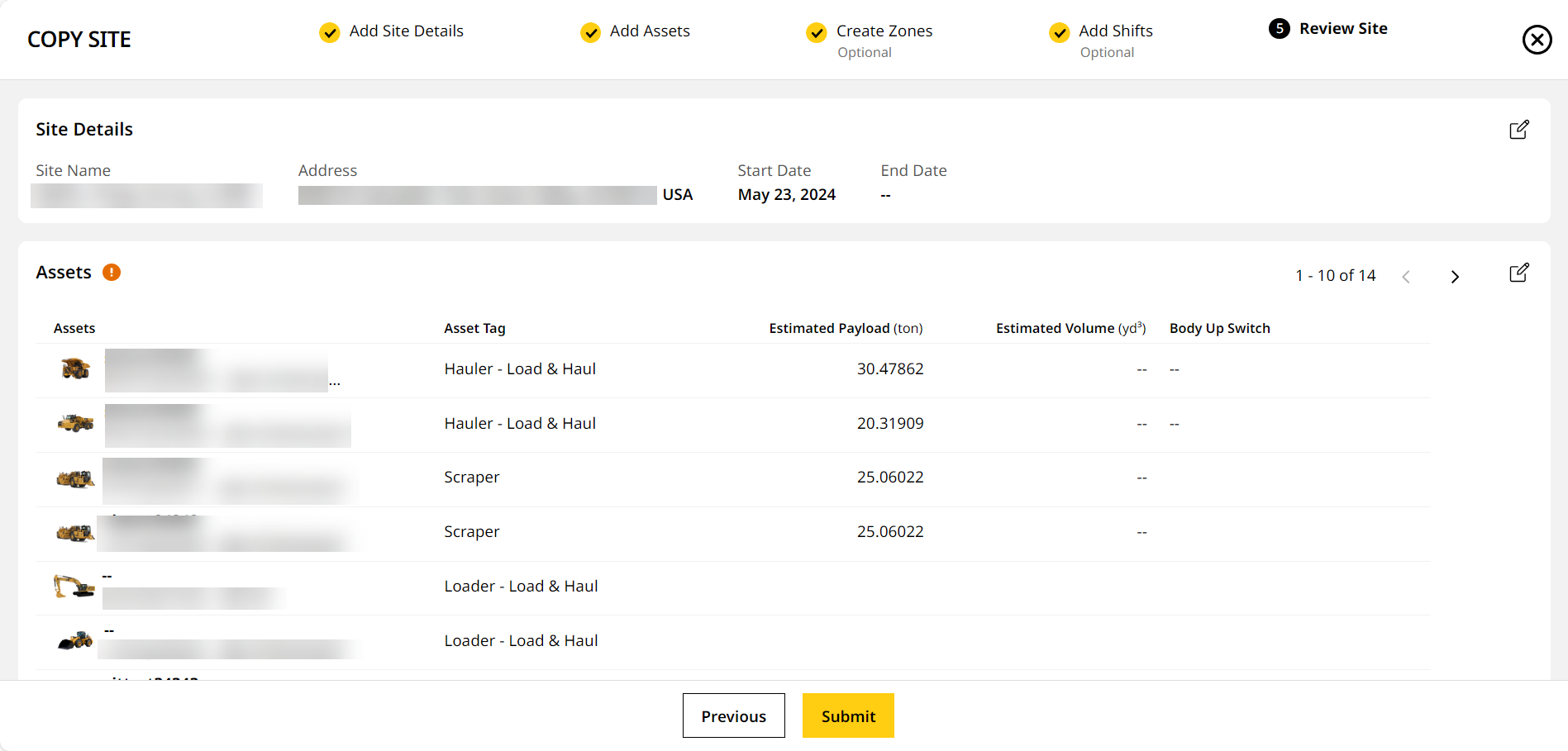
You can find and view copied sites as the first card on Sites Dashboard.
